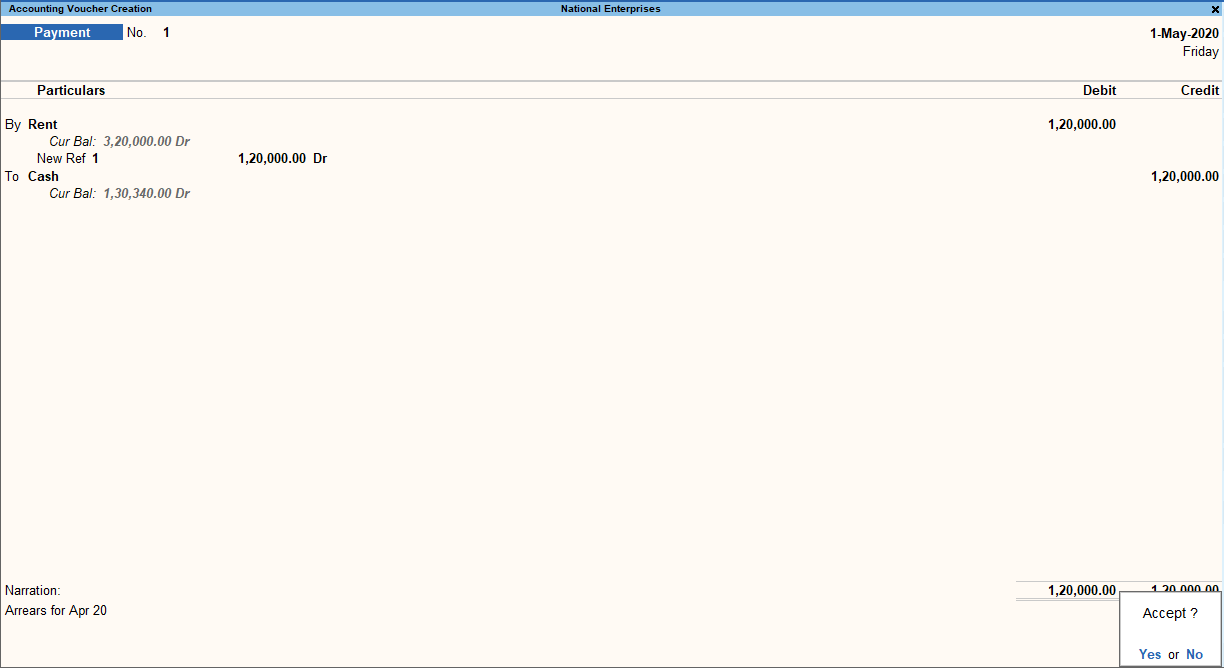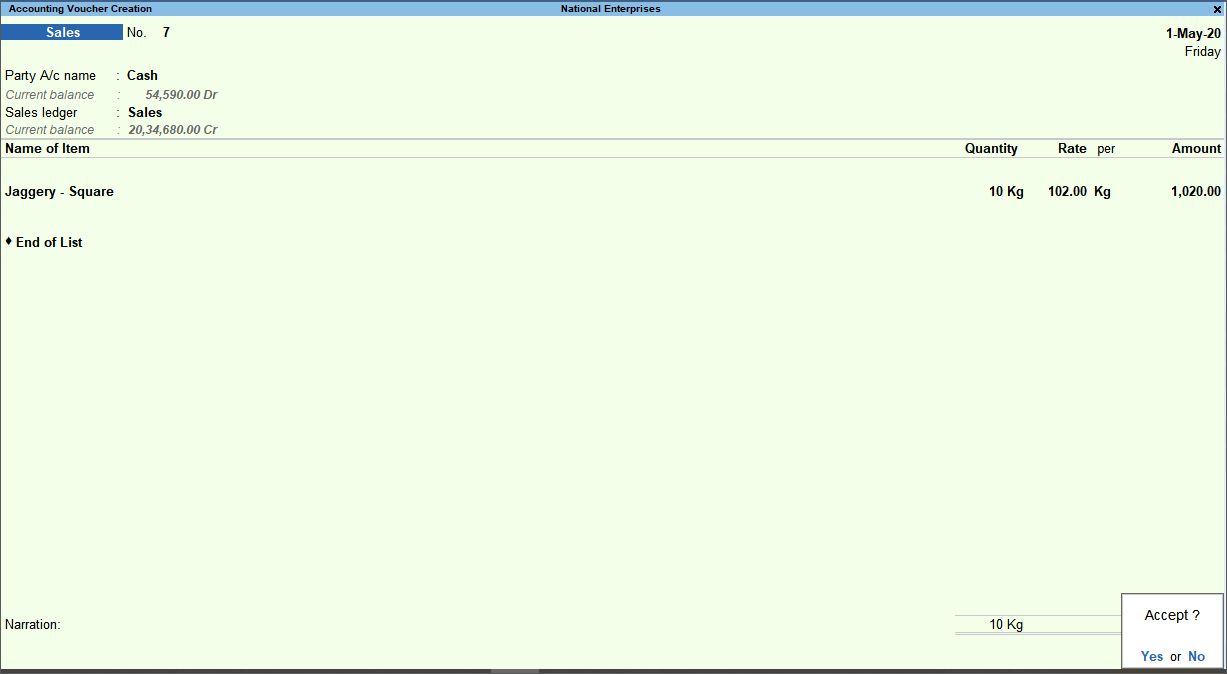Business Data Recording
Business Data Recording
You can start using all the Tally Prime features and record your business transactions after you create a Company. Any master – ledgers and Stock Items that you need can be created as and when needed. That too with the available details!
Tally Prime does not insist on any specific order for data entry. So, you can do data entry as per your needs and convenience. Just for the ease of reading and trying, let us start with Masters, and then move to transactions and reports.
Masters: Tally Prime classifies masters as Accounting Masters, Inventory Masters, Statutory
Masters, and Statutory Details. Accounting Masters include Ledger, Group, Cost Category, Cost Center, Currency, and Voucher Type. Inventory Masters include Stock Item, Stock Group, Stock
Category, Unit, Godown, Price Lists for Stock Group and Stock Category, and Price Levels. Statutory Masters and Details vary depending on the taxation that you have enabled.
Transactions: You can use Tally Prime for different types of transactions – Payment, Receipts, Sales, Purchase, Orders, Material In, Material Out, and so on. To address all such needs Tally Prime provides 24 default Voucher Types to ease voucher creation. You need not follow the double entry mode or know accounting principles to use these Voucher Types. You can just enter the relevant transaction details for the one you are recording. Tally Prime will ensure consistency of updates as per accounting standards. On the other hand, if you are an accountant and prefer double entry, then you can record all these transactions in double entry mode using the Journal Voucher.
Note: When you install Tally Prime for the first time, there are 20 Voucher Types. On enabling more F11 features, you will see 24 Voucher Types.
Tally Prime also provides the flexibility to record optional vouchers for the cases that you are not sure of now but want to make provisions for the same. When you are sure that certain expenses will happen on a future date, you can create post-dated vouchers, and account for such transactions. All these will help you do business analysis considering the anticipated transactions.
Apart from the plethora of Voucher Types, you can also enter vouchers in different modes:
Voucher Mode for double entry with Dr and Cr. This is useful for accountants who want to continue using the double entry mode, as they had been doing in manual books of accounts.
Item Invoice Mode for trading invoices, and Accounting Invoice Mode for service vouchers. In case you are not well versed with accounting, you can use these modes for easy and error-
free data entry.
Create Ledgers & Groups
Ledgers in Tally Prime are similar to the ledgers that you use in the books of accounts. There are two default ledgers – Cash and Profit & Loss A/c. The list of ledgers in your business will be to account for different types of purposes like suppliers/creditors, buyers/debtors (party), sales (Sales Accounts), purchase (Purchase Accounts), bank (Bank Accounts), and so on. You can create your
ledgers under the relevant group based on the nature of the ledger. For example, you can create a supplier ledger ABC traders under the Group Sundry Creditor. This will ensure that ABC traders are treated as Sundry Creditors, and will appear for selection in the relevant field when recording transactions.
Groups are available in Tally Prime by default to classify the ledgers. There are 28 default Groups, like Bank Accounts, Indirect Expenses, and so on. These Groups address most of your business needs. However, you can create additional Groups under these default Groups as per your needs. For example, Export Sales under Sales Accounts to classify the ledgers used for exports, Duty Paid Purchases under Purchase Accounts for imports, and so on.
Create Ledgers
You can use multiple ways to create Ledgers in Tally Prime. Since Tally Prime does not insist on any master creation before you start recording your transaction, you can create the required ledgers while recording the transactions. For example, say you are recording your first payment transaction.
If you have not created the relevant party ledger while entering the payment voucher, then you can create it on the fly. Otherwise, you can create the party ledger first and then record the payment to the party. Another way to create a ledger is from the Chart of Accounts.
In case you have many ledgers to create, you can use the multi ledger creation option or import using XML file. You can also synchronize the ledgers created at your head office or warehouse.
Tip: You can start creating ledgers with what you know. Rest of the details can be updated as and when you get those. If any necessary information is missing in the masters or transactions, TallyPrime will bring it under the exception frame and lets you update. This helps to ensure completeness before you file your returns.
1. Go to Gateway of Tally > Create > Ledger or Alt+G (Go To) > Create Master > Ledger.
2. Enter the ledger name.
3. Select the Group under which you want to create the Ledger.
4. Update the remaining details as needed.
5. Press Ctrl+A to create the ledger.
Tip: On any screen you can use Enter to navigate forward, and Backspace to navigate backward.
You can use the ledger in any transaction as needed. Similarly, you can create other ledgers. If you are into service business, then you can create ledgers for the services you offer.
In case you want to enable additional configurations for your ledger, as mentioned earlier, press F12 on the Ledger Creation screen.
Tip: When you use Alt+C to create any master when you are in a master selection field, you can see (Secondary) in the screen name. This helps you identify that you have opened the master creation screen from another master or transaction.
Create Groups
You can use multiple ways to create Groups in Tally Prime. You can create a Group on the fly when you are creating a ledger. Otherwise, you can create a Group first, and then record the transaction
for the party. As in the case of ledgers, you can import or synchronize the list of Groups, if needed.
1. Go to Gateway of Tally > Create > Group or Alt+G (Go To) > Create Master > Group.
2. Enter the name and select the Group under which you want to create this group.
3. Update the remaining details as needed.
4. Press Ctrl+A to create the Group.
You can use the Group for any ledger as needed. Similarly, you can create other Groups.
Tip: In TallyPrime, you can accomplish a specific task in different ways, and at different points in time. There are different options to create masters, and these options have similarities. Specific details for each master are captured in the creation screens.
In case you want to enable additional configurations for your Group, as mentioned earlier, press F12 on the Group Creation screen.
Create Stock Items, Stock Groups, and Stock Categories
Stock Items in Tally Prime is to maintain the details of the items that you handle in your business.The list of items can include all the items you trade and the consumables you use in the process of running your business. Further, you can group the items under Stock Groups and Stock Categories, if needed, for ease of management and analysis. For example, you can create the item pens under
the group Ball Pens and Markers, as the case may be. You may be selling pens from different vendors like Faber Castle, Camel, and so on. Here, you can create parallel categories by the name of the brands and use it for analysis of sales by brand.
Stock Group available in Tally Prime by default is Primary. In case you do not need to have multiple groups for analysis, you can just manage with the Primary group. However, you can create
additional Stock Groups under Primary as per your needs.
Stock Category available in Tally Prime by default is Primary. In case you do not need to have multiple categories for analysis, you can just manage with Primary. However, you can create additional Stock Categories under Primary as per your needs.
Create Stock Items
You can use multiple ways to create Stock Items in Tally Prime. Since Tally Prime does not insist on any master creation before you start recording your transaction, you can create the required Stock Items when recording the transactions. For example, say you are recording your first Sales transaction. If you have not created the relevant items when entering the Sales voucher, then you can create it on the fly. Otherwise, you can create the Stock Item first and then record sales.
In case you have many items to create you can use the multi item creation option or import using XML file. You can also synchronize the items created at your head office or warehouse.
1. Go to Gateway of Tally > Create > Stock Item or press Alt+G (Go To) > Create Master > Stock Item.
2. Enter the name and Stock Group under which the item has to be created.
3. Specify the unit for the item.
4. Update the remaining details as needed.
5. Press Ctrl+A to create the Stock Item.
You can use the Stock Item for any transaction as needed. Similarly, you can create other Stock items.
Tip: In a data entry screen, to select a value from a list you can start typing the name. The
list gets filtered and the items having the name starting with the letters you entered will
appear in blue. If the letters you entered are present in the item but not in the
beginning, then only the letters you entered will appear in blue.
When you are in a list to select a master, you get an option to create a new item in
the list. Alternatively, press Alt+C. The master creation (Secondary) screen will
appear.
When you are in a master screen, press F10 to switch to Other Masters.
In case you want to enable additional configurations for your Stock Items, as mentioned earlier, press F12 on the Stock Item Creation screen.
Create Stock Groups
You can use multiple ways to create Stock Groups in Tally Prime. You can create a Stock Group on
the fly when you are creating a Stock Item. Otherwise, you can create the Stock Group first and then create the Stock Items. As in the case of Stock Items, you can import or synchronize the list of
Stock Groups, if needed.
1. Go to Gateway of Tally > Create > Stock Group or Alt+G (Go To) > Create Master > Stock Group anytime.
2. Enter the name and Stock Group under which the new Stock Group has to be created.
3. Update the remaining details as needed.
4. Press Ctrl+A to create the Stock Group.
You can use the Stock Group for any item as needed. In a similar way you can create other Stock Groups.
In case you want to enable additional configurations for your Stock Groups, as mentioned earlier, press F12 on the Stock Group Creation screen.
Create Stock Categories
You can use multiple ways to create Stock Category in Tally Prime. Otherwise, you can create
the Stock Category first and then create the Stock Items. As in the case of Stock Items, you can import or synchronize the list of Stock Categories, if needed.
1. Go to Gateway of Tally > Create > Stock Category or Alt+G (Go To) > Create Master > Stock Category.
2. Enter the name and Stock Category under which the new Stock Group has to be created.
3. Update the remaining details as needed.
4. Press Ctrl+A to create the Stock Group.
You can use the Stock Category for any item as needed. Similarly, you can create other Stock Categories.
In case you want to enable additional configurations for your Stock Categories, as mentioned earlier, press F12 on the Stock Category Creation screen.
Create Units
For every item in Tally Prime you can associate one or more units of measurement. There are no default Units available. You can create a Simple Unit or Compound Unit as needed for each item. You can also use alternate units, if needed.
Unit Creation can be done in multiple ways in Tally Prime. If you have not created the relevant unit before creating a Stock Item, then you can create it on the fly. Otherwise, you can create the Unit
first, and then create the Stock Item. You can also synchronize the Units created at your head office or warehouse.
Create Simple Units
1. Go to Gateway of Tally > Create > Unit or use Alt+G (Go To) > Create Master > Unit.
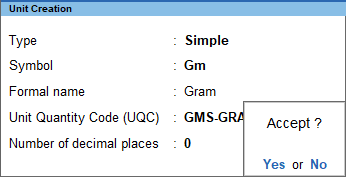
2. Enter the Symbol and Formal name.
3. Update the remaining details as needed.
4. Press Ctrl+A to create the Unit.
You can use the Unit for any item as needed. In a similar way you can create other Simple Units. In case you want to enable additional configurations for your Units, as mentioned earlier,
press F12 on the Unit Creation screen.
Create Compound Units
1. Go to Gateway of Tally > Create > Unit or use Alt+G (Go To) > Create Master > Unit.
2. Press Backspace and select Compound if the Type selected is Simple.
3. Enter the Compound Unit as the First unit. For example, Kg.
4. Enter the Conversion factor. For example, 1000.
5. Enter the Second unit. For example, Gm.
6. Press Ctrl+A to create the Compound Unit.
With the given example, you would have created a Kg with the conversion factor of 1000 Gm. You can use the Unit for any item as needed. In a similar way you can create other Compound Units.
Alter or Delete Masters
In case you need to update details in any master, you can use the Alter option. Similarly, if you do not need a specific master, then you can delete it.
Alter Masters
As in the case of creating masters, you have different options to alter masters too.
1. Go to Gateway of Tally > Alter or use Alt+G (Go To) > Alter Master > select the type of master under which the required master exists > select the master you want to alter.
2. Update the details as needed and save.
These details will be used hereafter.
Tip: Press Ctrl+A to save any data entry screen, without entering all values or navigating to the end of the screen.
Delete Masters
You can delete a master if there are no other masters or transactions using it. For example, you can delete a Group if no ledgers are using the Group. Similarly, you can delete a Stock Item, if no
recorded transactions have used that Stock Item.
In case there are masters or transactions that use the master that you want to delete, first delete the dependent master or transaction, and then delete the master you intended to delete.
1. Go to Gateway of Tally > Alter or use Alt+G (Go To) > Alter Master > select the type of master under which the required master exists > select the master you want to delete.
2. Press Alt+D. A message appears asking confirmation to delete.
3. Press Y.
The master will be deleted.
Tip: When you have a master creation screen open, you can use Page up to fetch the previous master, and Page down for the next (if you are on a master in between). The existing masters are shown in alteration mode. Page up on the first master, will take you to the last master created.
Record Transactions in Different Modes | Change Mode
You can record transactions in different modes using the default templates in TallyPrime. TheChange Mode option in TallyPrime allows you to quickly switch between different modes.
Double Entry/Voucher Mode
1. Open the voucher screen.press F5 (Payment).
You can select any type voucher using the right button options.
b. Ensure that the screen is in Voucher Mode.
2. Specify the Particulars of the transaction.
b. Select the ledger for which you are making the payment – To Rent and specify the amount.
If ledgers are not available, you can create it on the fly by pressing Alt+C. In Ledger Creation (Secondary) screen, give ledger name as per your needs and select the required group in the Under field.
3. Provide Narration, if any.
In a similar way, you can create any other voucher in double entry mode.
Tip: In case you want to change the voucher date, press F2.
When you press F2 to change the date, the date shown is for the subsequent day of the current date. This is done to avoid manual entry of date for the next day as the immediately next day is the most common business day. You can, however, enter any
date, even earlier dates (for back-dated entries).
- Press Alt+F2 to change the period.
- Press F2 in reports to change the period.
Accounting Invoice Mode
1. Open the voucher screen.
- a. Press Alt+G (Go To) > Create Voucher or Gateway of Tally > Vouchers, and press F8 (Sales). You can select any type of voucher using the right button options.
- b. Ensure that the screen is in Accounting Invoice Mode.
Press Ctrl+H (Change Mode) > select Accounting Invoice Mode (if needed).
2. Select the mode of payment.
In Party A/c name field, select Cash ledger or Bank ledger.
3. Select the ledger and specify the Amount.
4. Provide Narration, if any.
Item Invoice Mode
1. Open the voucher screen.You can select any type of voucher using the right button options.
b. Ensure that the screen is in Item Invoice Mode.
2. Specify the buyer details.
b. On the Dispatch Details & Order Details screen, specify the details if you want to print in the invoice.
If you do not see this screen, then press F12 in the voucher screen and set Provide dispatch, order, and export details to Yes. You can use F12 configuration of the Dispatch Details & Order Details screen to set the order and export details on or off.
c. On the Party’s Details screen, specify the required details.
If you do not see this screen, then press F12 in the voucher screen and set Provide buyer details to Yes.
As explained above, you can create the item on the fly by pressing Alt+C.
Open Other Options | Go To (Alt+G)
Press Alt+G to open any master, transaction or report regardless of where you are now. This helps in handling any ad-hoc requirements that come up when you are working on something. For example, when you are recording a long purchase order, assume that a creditor comes in to make payment. You can leave the order entry wherever it is, check the outstanding and then record the receipt. After recording the receipt, you can come back to the outstanding report to verify, and then to the order screen, and continue from where you left. You can use this option to hold a bill while a customer walks away to pick more items, and continue to enter a bill for the next customer.You can open many such screens, one on top of the other. Closing the last opened screen will take
you back to the immediate previous screen, and then you can continue from where you left it.
Move to Other Options | Switch To (Ctrl+G)
Press Ctrl+G to leave the current master, transaction or report regardless of where you are now, and move to a different screen.This helps in quickly moving to any other option without navigating to the Gateway of Tally. For example, assume that you started with viewing Balance Sheet and drilled down to Capital Account, then to Drawings of Owner, then Ledger Monthly Summary, and Ledgers Vouchers for April 2020. In case you need to view the Day Book or create a voucher, using the Gateway of Tally options, you
need to press Esc four times to reach the Gateway of Tally. Then choose the option Day Book or Vouchers > Create. However, if you are using Ctrl+G, then you need not do this. Just press Ctrl+G, and select the option you want.
Print Invoices
You can print invoices after recording it. TallyPrime offers different formats to print invoices. You can configure the values that need to be printed in different types of invoices.
1. Press Ctrl+P to print the current invoice.4. Press P to print.
Alter or Delete Transactions
In case you need to update details in any voucher, you can use the Alter option. Similarly, if you do not need a specific voucher, then you can delete it.Alter Transactions
As in the case of recording transactions, you have different options to alter transactions too.1. Go to Gateway of Tally > Vouchers or use Alt+G (Go To) > Voucher Reports > select the required report, and drill down to the voucher.
Alternatively, you can open any report that shows the required voucher, drill down to the voucher and alter it.
2. Update the details as needed and save.
These details will be used hereafter.
Delete Transactions
1. Go to Gateway of Tally > Vouchers or use Alt+G (Go To) > Voucher Reports > select the required report, and drill down to the voucher.
2. Press Alt+D. A message appears asking confirmation to delete.
3. Press Y.
The voucher will be deleted.
Tip: Select the required item in the transaction and press Ctrl+D to delete the item from a transaction.