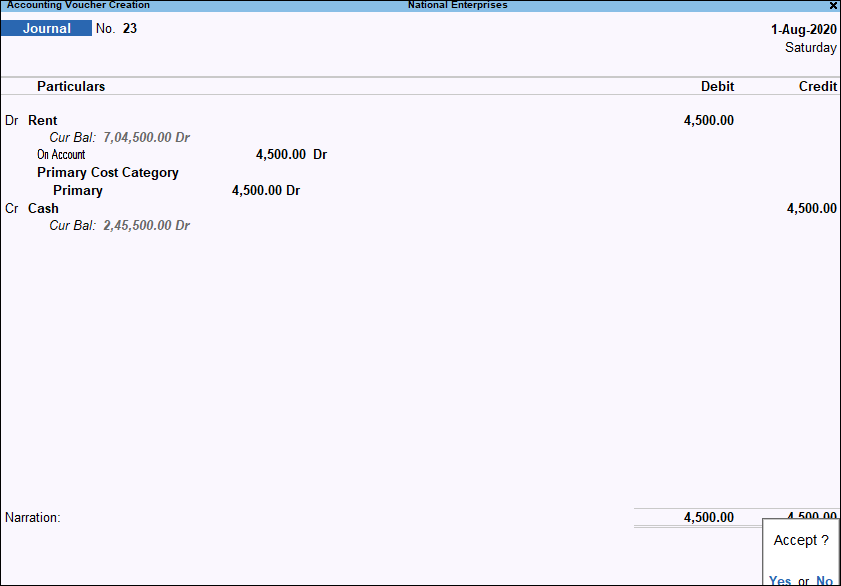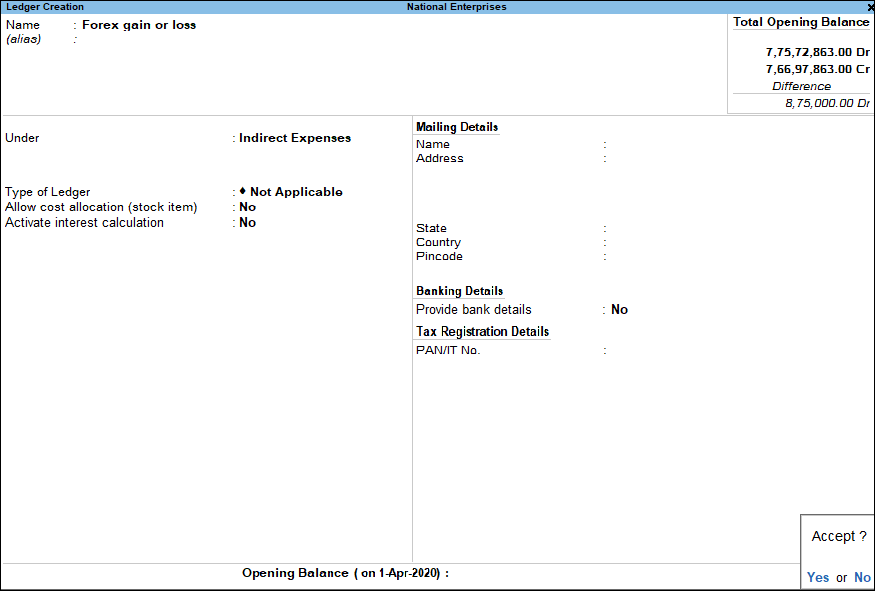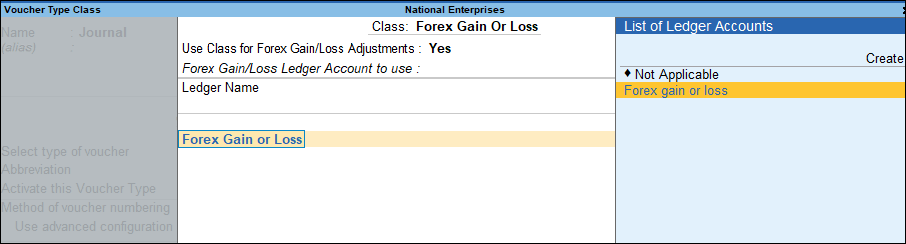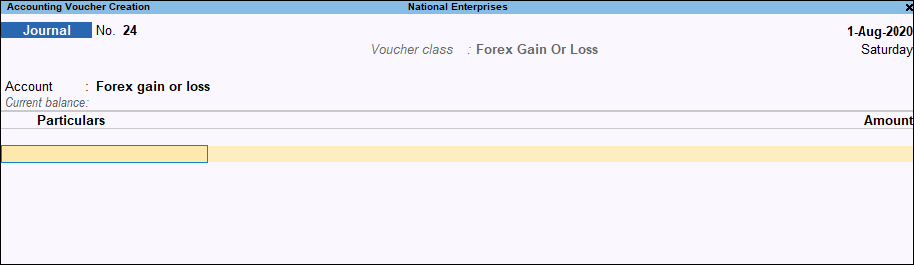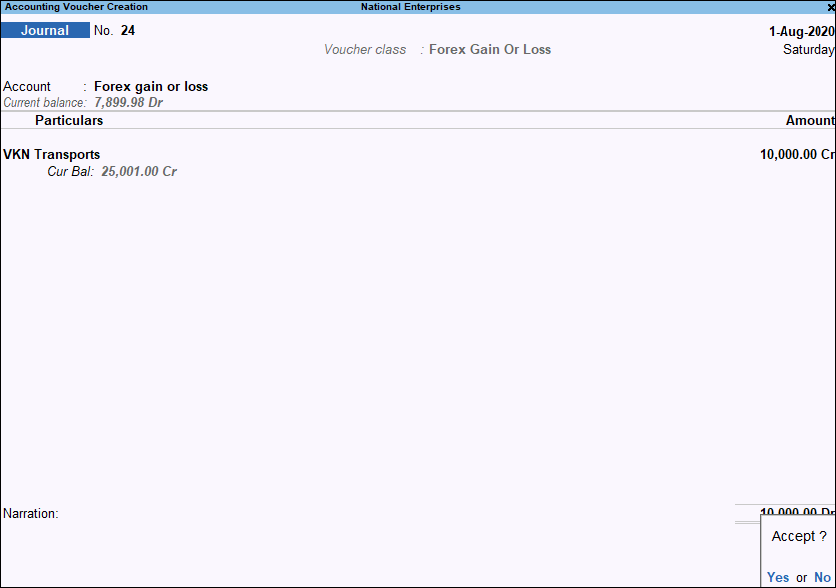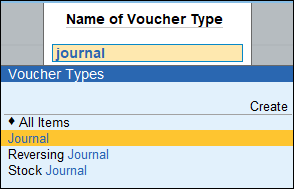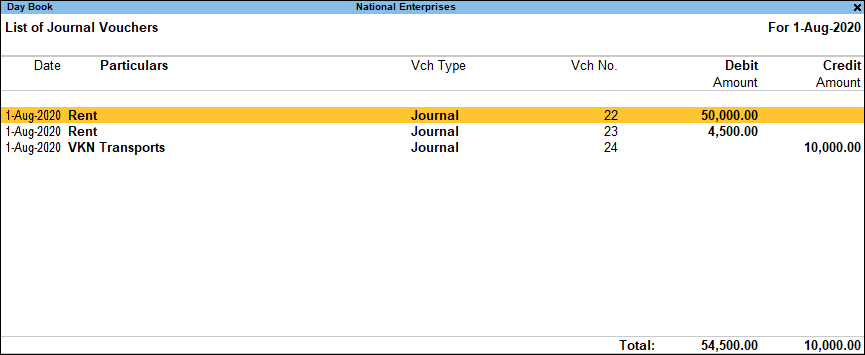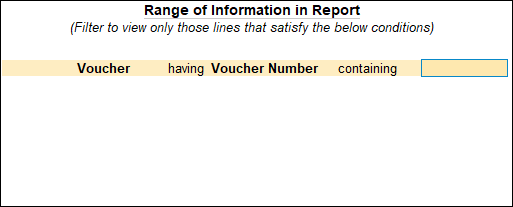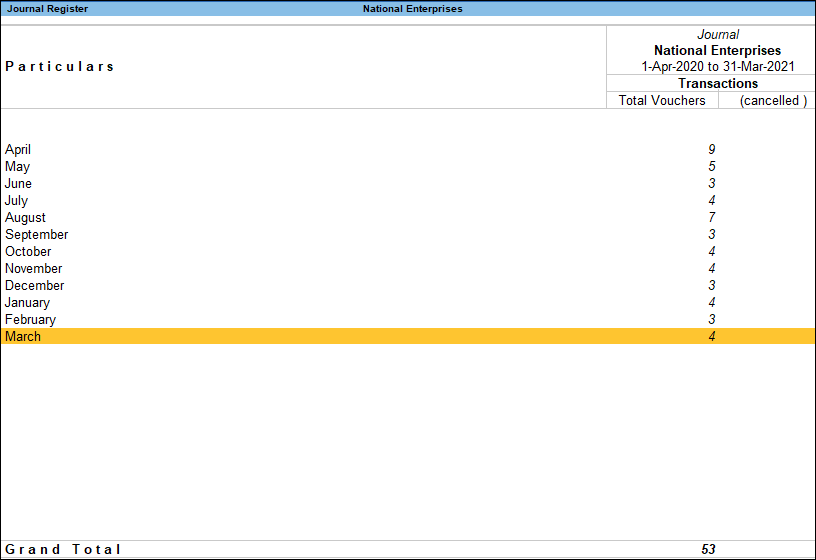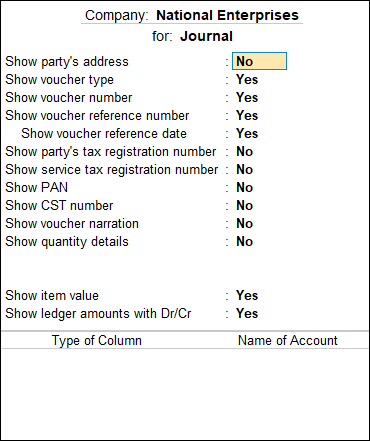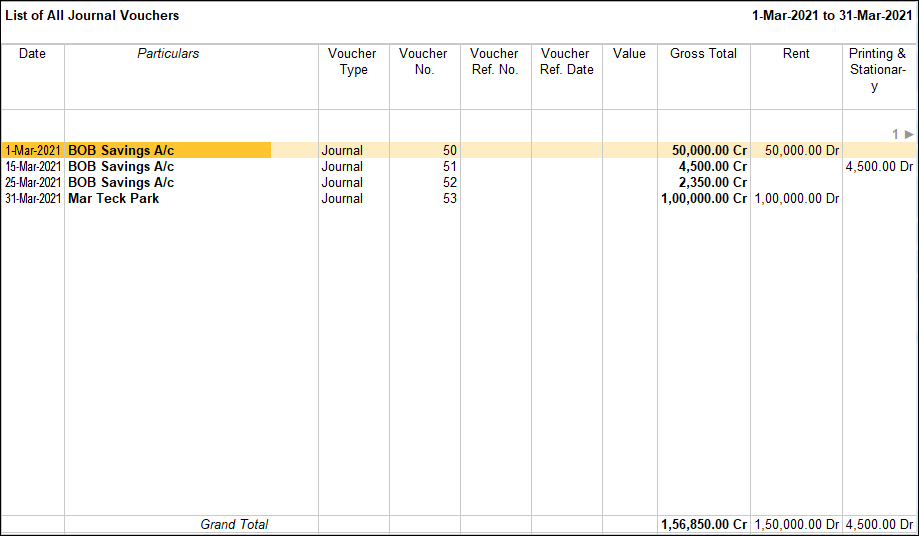journal voucher
Accounting with Journal Voucher
If you are accounts savvy, you can record the same payment transaction using a journal voucher in TallyPrime. Use the following steps for the same.
1. Gateway of Tally > Vouchers > press F7 (Journal).
Alternatively, Alt+G (Go to) > Create Voucher > press F7 (Journal).
2. If you want to change the voucher date, press F2 (Date).
3. Select By/Dr (Debit) side of the transaction.
a. In By, select the expense ledger. For example, Rent.
As in other transactions, you can create the ledger on the fly by pressing Alt+C. Alternatively, press Alt+G (Go To) >Create Master type or select Ledger > and press Enter.
By default, in a journal voucher, you need to first specify the By (debit side).
b. In Debit, specify the rent amount.
4. Select the To/Cr (Credit) side of the transaction.
a. In To, select the payment mode. For example, Cash.
To select Cash, an F12 setting for JV is needed.
As in other transactions, you can create the ledger on the fly by pressing Alt+C.
Alternatively, press Alt+G(Go To) >Create Master > type or select Ledger > and press Enter.
b. In Credit, specify the amount.
If the amount is not equivalent to the debit amount, you need to select another Credit ledger.
5. Provide Narration, if any, and accept the voucher. As always, you can use Ctrl+A to accept. Though you can use a journal voucher in TallyPrime to record a payment transaction, the specialised voucher type Payment helps ease the data entry.
In a similar manner, you can use a journal voucher to record any type of accounting transaction.
However, TallyPrime has specialized voucher types for specific business transactions like purchase,debit note, sales, credit note, payment, receipt, contra for error-free and easy data entry.
Adjustment Entries Using Journal Vouchers
Though JV can be used for any kind of accounting transaction, it needs good knowledge about accounting principals. JVs are mostly used for adjustment entries. Adjustment entries for finalisation of books.
Adjusting Forex Gain or Loss Appearing in the Balance Sheet
The unadjusted Forex gain or loss balance will arise due to the exchange rate fluctuations. As per the Accounting Standard 11: The effects of changes in Foreign Exchange Rates, the company has to account the Forex gain/loss which consists of both Realized and Unrealized forex gain/loss into their Final Reports.
1. Create a ledger as Forex gain or loss under Indirect Expenses or Indirect Income to transfer the amount from Balance Sheet to Profit and Loss Account by using Voucher Class.
2. Create a Voucher Class.
3. Press Alt+G (Go To) > Alter Master > type or select Voucher Type> select Journal and press Enter.
4. Specify a Voucher Class name. For example, Forex Class.
5. Set the option Use Class for Forex Gain/Loss Adjustments to Yes.
6. Select Forex gain or loss ledger, as shown below.
7. Accept the screen. As always, you can press Ctrl+A to save.
Record a journal voucher
1. Gateway of Tally > Vouchers > press F7 (Journal).
Alternatively, press Alt+G (Go To) > type or select Create Voucher > press F7 (Journal).
2. Select the Voucher Class (Forex Class), Tally will display all the ledgers for which you need to adjust the Forex Gain or Loss.
3. Select the required ledger and accept the voucher. As always, you can press Ctrl+A to save.
The adjusted amount will not be displayed in the Balance sheet as it gets transferred to Profit and Loss Account.
Note: If the currency of the ledger and the base currency is the same, bill wise details will appear only for those masters while adjusting the Forex Gain or Loss.
Journal Vouchers in Day Book
To view entered Journal vouchers, you can go to Day Book. Day Book is a report to view transactions recorded in the Day.
1. Gateway of Tally > Display More Reports > Day Book.
Alternatively, Alt+G (Go To) > type or select Day Book > and press Enter.
2. If you want to change the date, press F2 (Period).
3. You can see Journal vouchers along with all other vouchers recorded in the day here.
4. If you want to see only particular voucher types press F4 (Voucher Type) and select Journal voucher type to view.
Note: In Day Book you can also see transactions for a date range by pressing Alt+F2 (Period) and mention From and To date to view transactions of that period.
5. Ctrl+B (Basis of Values): You can configure the values in your report for that instance, based on different business needs.
In Day Book, you can display the Forex transactions only. Press Ctrl+B (Basis of Values) > set Show Forex transactions only as Yes. Press Esc to view the default values.
Similarly, you can select different Type of Voucher entries. Press Ctrl+B (Basis of Values) > Type of Voucher entries > select Accounting Entries Only. Press Esc to view the default values.
6.Ctrl+H (Change View): You can display the details of a report in different views with additional details or for a specific period. You can also view other reports related to the current report.
To view the Post-Dated Bank Transactions for Day Book, press Ctrl+H (Change View) > type or select Post-Dated Bank Transactions > press Enter. Press Esc to view the default report.
7. Ctrl+J (Exception Reports): You can view the exceptions related to the data displayed in the current report by pressing Ctrl+J (Exception Reports), without closing the report.
To view the Post-Dated Voucher for Day Book, press Ctrl+J (Exception Reports) > type or select Post-Dated Voucher > and press Enter. Press Esc to view the default report.
8.You can also use Alt+F12 (Range) function to filter for journal vouchers in Day Book. Therange filters selected to view only journal vouchers appears as shown.
Journal Register
Journal register displays all the Journal vouchers recorded for each month. You can view this report in browser.
1. Gateway of Tally > Display More Reports > Account Books > Journal Register.
Alternatively, press Alt+G(Go To) > type or select Journal Register > and press Enter.
The Journal Register appears as shown below:
2. Select the required month and press Enter.
3. Press F8 (Columnar) and set the options as required, to view the journal columnar register. Set the options Show voucher reference number and Show voucher reference date as Yes to view these details in separate columns.
Accept the screen. As always, you can press Ctrl+A to save.
4. The columnar Voucher Register of journal vouchers appears as shown:
5. To change voucher type press F4 (Voucher Type) at the voucher register screen and select the required voucher type.
Purchase
TallyPrime provides specialised accounting voucher types for purchase-related transactions:
- Purchase
- Payment
- Purchase return
Apart from these, there are specialized voucher types for the inventory transactions – Receipt Note and Rejection Out to record the inventory changes that are part of the purchase cycle. One more voucher type is involved in purchase cycle – Purchase orders.
Sales
TallyPrime provides specialized accounting voucher types for sales-related transactions:
- Sales
- Receipt
- Sales return
Apart from these, there are specialized voucher types for the inventory transactions – Delivery Note and Rejection In to record the inventory changes that are part of the sales cycle. One more voucher type is involved in the sales cycle – Sales order