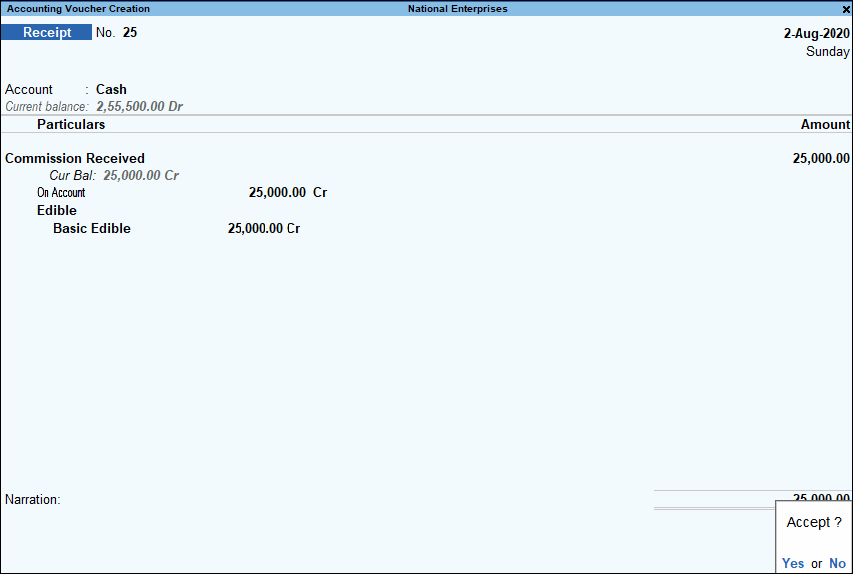payments and receipts tally
Payments
Recording Payment transactions in TallyPrime follow a simple pattern. You can record a transaction with the following steps. A payment transaction for Rent expenses is used for illustration.
1. Gateway of Tally > Vouchers > press F5 (Payment).
Alternatively, Alt+G (Go to) > Create Voucher > press F5 (Payment).
2. If you want to change the voucher date, press F2 (Date).
3. Select the mode of payment.
4. In Account, select Cash, which is already available.
When you create a Company in TallyPrime, the system creates two ledgers by default – Cash and Profit & Loss A/c.
5. Select the ledger for which you are making the payment and specify the amount. For example, Rent.
6. Under Particulars, you need to select expense ledger for which you are making this payment.
In case the ledger is not available, press Alt+C to create Ledger on the fly. In Ledger Creation (Secondary) screen, give ledger name Rent and select the group Indirect Expense in the Under field.
In TallyPrime, you will find patterns to do certain tasks, and these patterns are consistent across the product. For example, when recording a transaction, you can press Alt+C to create a ledger, without leaving the voucher. This pattern works across the product. Anywhere in the product, in a ledger selection field, press Alt+C to create it.
7. Under Amount, specify the expense amount.
8.Provide Narration, if any, and accept the voucher. As always, you can use Ctrl+A to accept.
Receipts
Recording Payment transactions in TallyPrime follow a simple pattern. You can record a transaction with the following steps. A receipt transaction for Commission Received income is used for illustration.
1. Gateway of Tally > Vouchers > press F6 (Receipt).
Alternatively, Alt+G (Go to) > Create Voucher > press F6 (Receipt).
2. If you want to change the voucher date, press F2 (Date).
3. Select the mode of receipt.
4. In Account field, select Cash, which is already available.
When you create a Company in TallyPrime, the system creates two ledgers by default – Cashand Profit & Loss A/c.
5. Select the ledger for which you are making the receipt and specify the amount. For example, Commission Received.
6. Under Particulars, select income ledger for which you are making this receipt.
In case the ledger is not available, press Alt+C to create Ledger on fly. In Ledger Creation (Secondary) screen, give ledger name Commission Received and select Indirect Income in the Under field.
In TallyPrime, you will find patterns to do certain tasks, and these patterns are consistent across the product. For example, when recording a transaction, press Alt+C to create a ledger, without leaving the voucher. This pattern works across the product. Anywhere in the product, in ledger selection field, press Alt+C to create it.
7. Under Amount, specify the commission amount.
8. Provide Narration, if any, and accept the voucher. As always, you can use Ctrl+A to accept.
Receipt against sales can also be recorded similarly. For detail explanation on how to record receipts against sales please refer to Receipt of Money.
As in the case of other voucher types, you can mark a receipt voucher as optional and post-
dated.