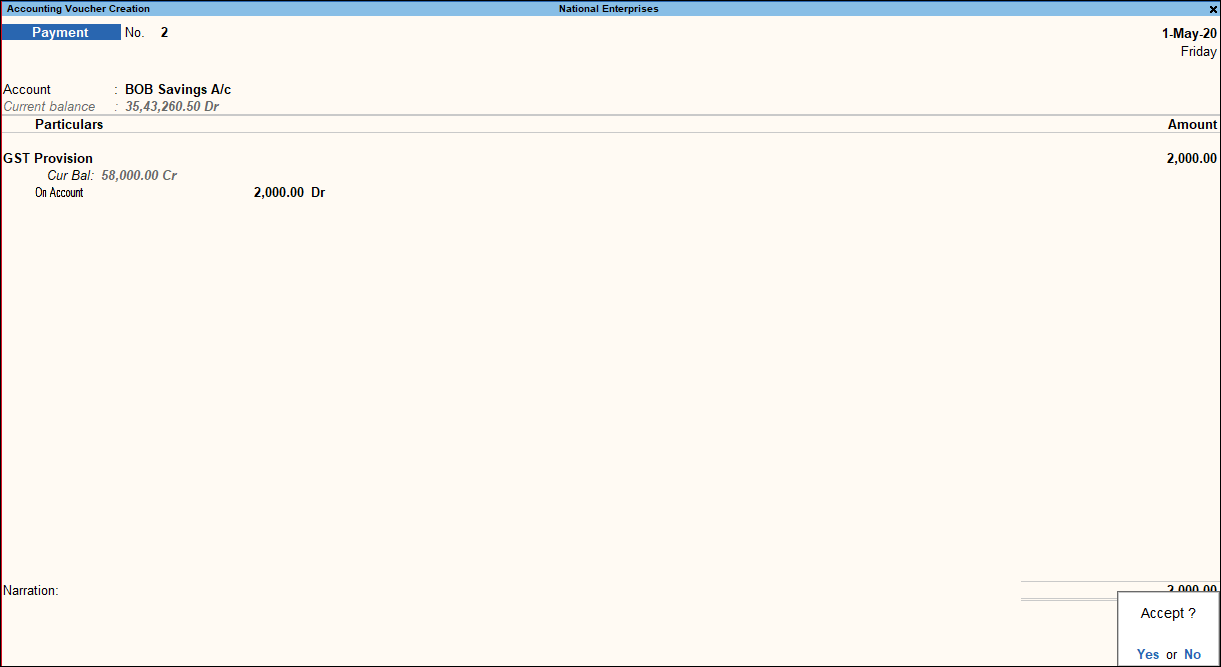Record Transactions
Record Transactions
Recording transactions in TallyPrime follow a simple pattern. You can record a transaction with the following steps. A payment transaction for expenses is used for illustration.
1. Gateway of Tally > Vouchers > press F5 (Payment).
Alternatively, Alt+G (Go to) > Create Voucher > press F5 (Payment).
2. If you want to change the voucher date, press F2 (Date).
When you press F2 to change the date, the date shown is for the subsequent day of the current date. This done to avoid manual entry of date for the next day as the immediately next day is the most common business day. You can however enter any date, even backward dates.
3. Select the mode of payment.
4. In Account field, select Cash ledger, which is already available or the Bank ledger. To learn more about Bank payment refer to Banking Utilities in TallyPrime.
When you create a Company in TallyPrime, the system creates two ledgers by default – Cash and Profit & Loss A/c.
5. Select the ledger for which you are making the payment and specify the amount. For example, Rent.
6. Provide Narration, if any, and accept the voucher. As always, you can use Ctrl+A to accept.
This is the process to record payment transactions in TallyPrime.